In this module we will touch on how to set defaults for fields in things like customer profile’s and sales order in Odoo. We will be breaking this module into two sections:
# **Putting your account in Developer Mode** – Setting up Developer options for your account to unlock the ability to set default settings.
# **Finding and Setting Default Settings** – We’ll navigate through options where your defaults can be implemented.
[[[TOC]]]
= Putting Your Account in Developer Mode =
First, you want to put your account in Developer Mode so these options can be available to you. Start by clicking on the arrow next to your name in the top-right hand corner on the top-navigation bar, and select `About Odoo`.
[[image:Screen-Shot-2015-08-18-at-10.32.55-AM.png|link=source|center]]
Next, you’ll be taken to the About information for the version of Odoo that you are using. Instead of focusing on the info here, we want to look in the top-right corner of the window for the option that says `Activate the developer mode` and click on it.
[[image:Screen-Shot-2015-08-18-at-10.33.53-AM.png|link=source|center]]
Now you will be taken back to the previous screen that you were working on, and Developer Options will be enabled.
= Finding and Setting Default Settings =
Now that developer options are enabled, we can start setting default settings. We’re going to open up a customer profile and see what options are available in there.
In the customer’s profile, we can see a new drop-down option in the top-right that will most likely have `Debug View ####`.
[[image:Screen-Shot-2015-08-18-at-11.29.19-AM.png|link=source|center]]
Click in the drop-down menu and select `Set Defaults`.
[[image:Screen-Shot-2015-08-18-at-11.28.56-AM.png|link=source|center]]
Now you will be taken to the Set Default menu. There are two drop-downs in this section:
[[image:Screen-Shot-2015-08-18-at-1.42.11-PM.png|link=source|center]]
# **Default** – The default you would like to set.
# **Condition** – An optional setting that you can select to show the default if the condition is met. (unused in this lesson)
# **User Options** – You can also set whether these defaults will be set for just yourself, or for all users with access to your Odoo page.
Since all we need is the defaults section, we are going to focus on that. Go ahead and click on the drop-down for defaults to show the available defaults that we can set for this customer.
[[image:Screen-Shot-2015-08-18-at-11.35.31-AM.png|link=source|center]]
We’ve gone ahead and selected the `Customer Location` as our field we want to set as a default, which is set to `Partner Locations/Customers`. Now we can click `Save default`, and every customer profile that we create from here on out will have a default Customer Location of Partner Locations/Customers.
[[image:Screen-Shot-2015-08-18-at-1.56.37-PM.png|link=source|center]]
We can also do this in almost every section that has areas to enter text. Just look in the top-left corner of any form for a drop down menu, and select `Set defaults`.
[[image:Screen-Shot-2015-08-19-at-2.20.59-PM.png|link=source|center]]
Above we can see where the option is available in Sales Orders.
[[image:Screen-Shot-2015-08-19-at-11.36.54-AM.png|link=source|center]]
Here you can even see it available in the invoicing options of a Sales Order.
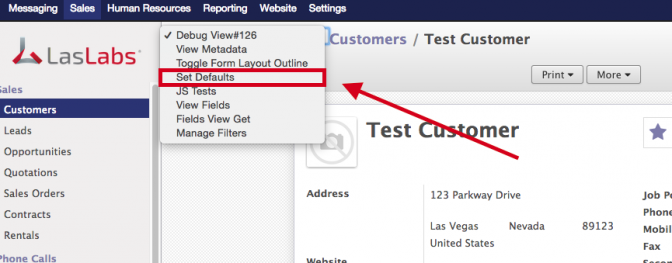
Leave a Reply